
Renting equipment for Cox Panoramic Wi-Fi can be expensive, and you may already have a modem or router to use. It is important for you to know what steps to take to use your own modem or router with Cox Panoramic Wi-Fi.
To replace the Cox Panoramic Wi-Fi, activate the device through the Cox account by entering the serial number. Plug the coaxial cables into the device and the wall, then plug in the power cord. Cox Panoramic Wi-Fi can be used with a different modem and router, though not all will be compatible.
There are a few things that you need to know about installing a modem and router for Cox Panoramic Wi-Fi. It’s important to install your equipment correctly and find the right modem and router for your internet user needs.
How Do I Replace a Cox Modem/Router?
It is relatively easy to replace a Cox modem and router with your own. First, if you are leasing equipment from Cox, you will need to stop. You will send the equipment back to the company to ensure that they stop charging you. You will need to purchase a new modem and router if you don’t already have them. Make sure that you have all of the wires that come with the devices because they will all be necessary for connecting your device.
The best place for your modem and router is a central location of your home so the internet will travel through the whole house. You also need to find a spot near a wall outlet and an outlet for a coaxial cable so you can plug your modem and router in.
Your modem will come with a coaxial cable. Plug it into both the coaxial outlet and the device. It will also come with a power cord, which you will plug into a power outlet and the device. Turn on the modem and wait for the internet light to go solid, which can take up to ten minutes. Don’t worry if it shuts off and reboots a couple of times. This is totally normal for your modem to do when you are setting it up.
Once the internet light is solid, connect the ethernet cable to both the router and the modem. Plug in the router’s power cord. It will probably turn on and start powering on as soon as you plug it in. This will take a few minutes.
You will need to activate the device on your Cox account, which you should have set up when you purchased the Panoramic Wi-Fi system. Sign in to your Cox account on the company site. Activating the device will require you to enter the device’s serial number, MAC address, your Cox account Service Address, Account Number, and Cox User ID.
Does Cox Allow You to Use Your Own Modem?
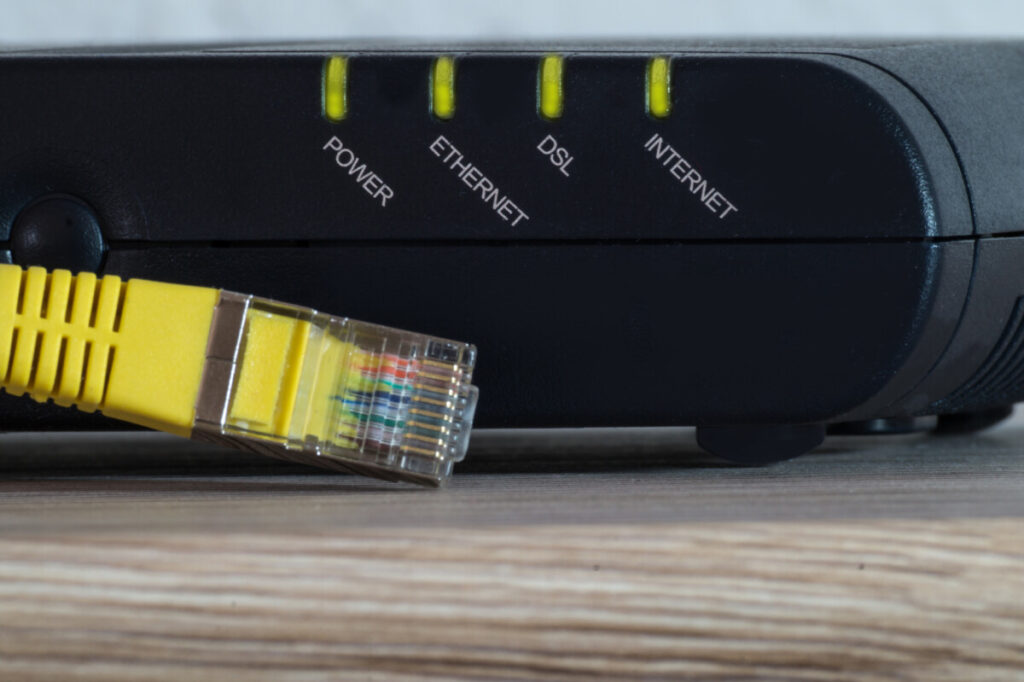
Cox does allow you to use your own modem and router with Panoramic Wi-Fi. However, only some modems and routers are compatible with this Wi-Fi. A list of the modems compatible with the Wi-Fi is available on the Cox website. Cox Customer Support will not help you with any routers or modems that you do not purchase from them. Once they confirm that the internet is functioning properly, you will have to deal with any device issues yourself.
If you have any problems, Cox Customer Support will not be able to help you with any device problems. They can only troubleshoot the internet connection itself, not the modem or router unless you purchase it from them. To troubleshoot device problems, you may be able to get some help from the company that sells the modem or router.
What is Panoramic Wi-Fi?
Cox offers Panoramic Wi-Fi, It is designed to allow you to connect to the Wi-Fi network using main router or small pods across the home. If you live in a large house, especially one with multiple stories, it will make it easier for you to connect throughout your whole house. Wi-Fi pods can also be added to the Wi-Fi and put in locations where the Wi-Fi has a harder time reaching.
How Much Does Cox Equipment Cost?
Cox Panoramic Wi-Fi costs $39.99 a month for the most basic internet speed of 50 Mbps (megabits per second). The fastest internet, 1 Gbps (billions of bits per second), is $99.99 per month. Choose the Internet plan for your needs don’t waste your hard earned money on extra bandwidth.
This cost does not include the cost of Cox equipment. A Cox Gateway, which is a device that is a combination of a modem and router, is only available for rent. To rent a Cox Gateway, it is another $13.00 per month. Cox also offers Wi-Fi pods for purchase at $129.00 each. These pods are intended to be connected to the internet and placed in areas with low signals to boost the signal in that location.
Buying Vs Renting a router:
Renting Pros and Cons
You should rent a router if you aren’t going to be with the provider or in the apartment for long. It is better to rent a router for short periods of time to save you money. The router rented to you could cost $120 to buy outright, but you rented it for 6 months at $10 a month and only paid $60, you will save about $60 in the end.
If you rent a router for a long period of time, it will quickly begin to cost more than if you had purchased the router yourself.
Buying Pros and Cons
Buying your own router is better for long-term usage and is the best way to guarantee the router you get is the one that will fit your needs the best.
This may be the cheaper option for you in the long run. A year’s worth of renting a router may be the same cost as buying one. So, if you’re going to keep your router for more than a year, buying it is necessary. Buying it also makes it easier to move with that router. Most routers can be used with a variety of service providers. If you change service providers, you won’t have to return and rent a new router—they can just make the switch to your router on their end.
3 Best Modem Alternatives
These three modems are available on Amazon, have high reviews, and are compatible with Cox Panoramic Wi-Fi.
Motorola MB8611 has over 21,000 ratings and nearly 4.5 stars. It can cover up to 3,500 square feet. It enables ultra fast internet to your home devices and saves money from rental plan in long run.
Surfboard S33 has over 1,300 ratings and 4.6 starts. It is compatible with Cox and other internet service providers like Xfinity, Spectrum and others.
Netgear CM600 has over 2,500 ratings and 4.5 starts. It is compatible with Cox and other internet service providers like Xfinity, Spectrum and others.
The TP-Link Deco Mesh WiFi System costs $169.99. The coverage fares better than other common systems and ensures up to 5,500 sq. ft of coverage. With over 17,000 reviews, it has been given a rating of 4.6 stars, which makes it easy to assume this product is worth its price. This mesh network comes in a package of three, but other packages are available as well for various prices.
Make sure that you know the positive and negative aspects of the modem and router you buy. Some devices will work better with your situation than others. Do some research into modems and routers before deciding to purchase one and make sure you know how to set it up properly.
Read this article on our blog to pick right router for your home needs – Tips on how to choose router for your home.
What is the Difference Between a Modem and a Router?

A modem is a device that connects to the internet as a whole. It connects your home network to the rest of the internet. Some companies offer a modem with the purchase of an internet connection, but you can also buy a modem yourself and connect it to your internet.
A router is what connects all of your devices to the internet. It allows you to connect multiple devices to the same internet connection at a time, whether these devices are wired or wireless.
Some devices are a combination of a modem and a router and essentially have the different technologies bundled inside. The Cox Gateway is an example of a combination modem and router.
Pro tip: No harm buying a used router for your needs, read this article on our site to understand safety tips and how to negotiate price of a used router on Facebook and other market places.
