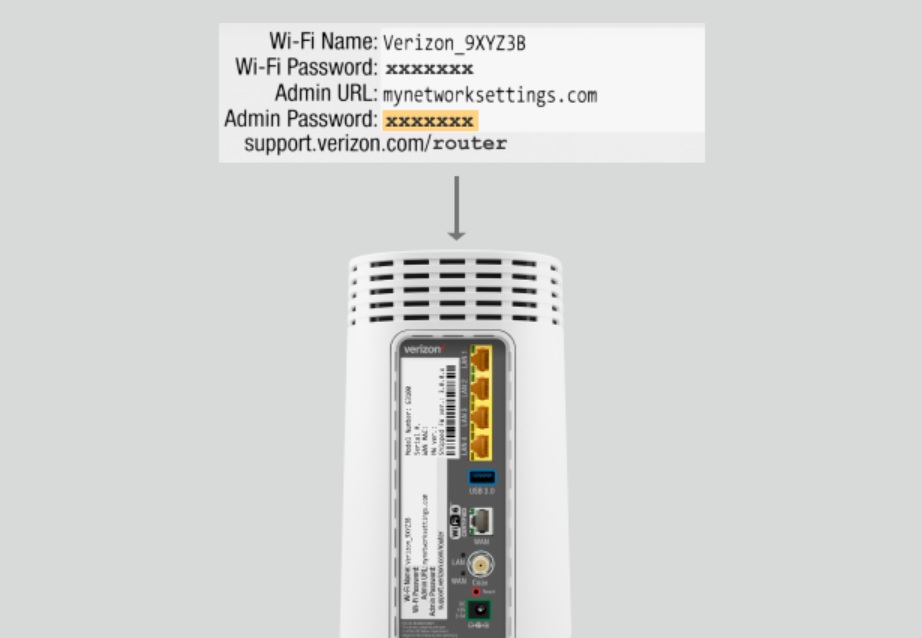
An IP address is similar to your home address or office address. People locate your device or server using the IP address. An Internet Protocol address or IP address is a numerical label used for locating a device connected to a computer network that uses Internet Protocol for communication.
192.168.1.1 internally only IP Address used it for accessing your router settings from your computer or a mobile browser to change the configuration settings of your router.
This blog post deciphers the details of IP Address 192.168.1.1 and how to access the router configuration settings from your computer.
What is the 192.168.1.1 IP address?
An IP address is used to establish connectivity between a device to another device via Internet Protocol. IP address contains a sequence of four numerical labels separated by dots (example 127.0.0.1).
192.168.1.1 is one such IP address that is designated for private use. It is the default IP address of most Wireless routers to manage settings.
How to access your router configuration using an IP address?
Almost all major routers in the U.S allow you to access the router configuration using IP address 192.168.1.1. if it does not allow you to access the router’s settings, please check the back of your router to find out how to access the router settings from your PC or mobile. The latest model routers allow you to configure everything from a mobile app or router website.
Check our recommended routers for Spectrum, Verizon and Comcast Broadband plans.
Here is the list of routers that allow you to access router settings from a browser – Actiontec, Asus, Belkin, Cisco, Dell, D-Link, Huawei, Linksys.
How to log in using the 192.168.1.1 IP address?
It is simple and easy to access your router configuration settings from your computer. It doesn’t matter you are using Windows PC or MAC. All you need is a browser installed on your computer to access the settings of your router.
Follow these simple instructions to access the router settings via IP Address 192.168.1.1
Step-1:
Switch on the router and connect your computing device with an ethernet cable or through the wireless mode. Usually, by default wireless access is enabled, if you were not able to access it via Wireless, connect your PC to the router using a wired connection.
Step-2:
Go to the address bar of any web browser and key in the IP address:
or
192.168.1.1

Some browser will not allow you to access the IP address as it is not a secured page. Click advanced settings and allow it.
Step-3:
Log in using the correct username and password for your router, if you don’t have the username/password, check back of your router for the details. The next section provides a list of commonly used default usernames and passwords to access the 192.168.1.1 IP address.
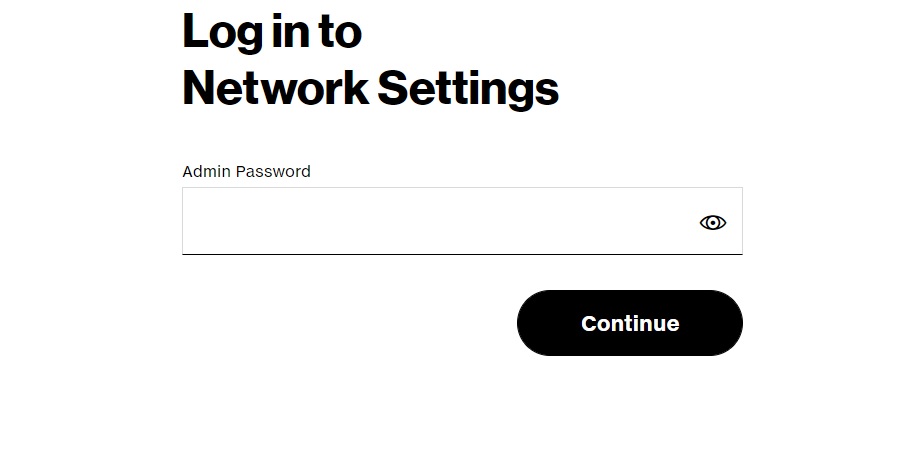
Configuring with Mobile Devices:
You can also access router configuration using mobile browser, steps are similar to PC or MAC. Please check the instructions below of iOS and Android phones.
Locating IP Address in iOS Phones
- Go to settings and tap on the WiFi option
- Ensure the phone is connected to the WiFi network
- Find out the IP address by tapping ‘i’ present next to the network name
- Your IP address will be displayed next to the Router label
Locating IP Address in Android Phones
- Go to the settings and find the WiFi option
- Ensure the phone is connected to the WiFi network
- Tap on the network name
- Check for ‘Gateway’ or ‘Router’ entry in the list to find out the IP address
Common router IP addresses are:
- 192.168.0.1
- 192.168.1.1
- 192.168.1.254
Log in to the Router using the Mobile Browsers
- Use your phone’s default browser or chrome browser and key in the IP address identified in the previous step
- You will be able to access the login screen and enter the login credentials to gain access to the router’s ‘admin panel’
- Make necessary configurations as per your needs, save and exit.
Conclusion
By logging in to your Router’s dashboard through the 192.168.1.1 IP address you can manage all your router settings. Importantly you can monitor and manage devices connected, block unwanted access to your Internet, block certain websites so that your kids do not access them and also you can create a separate WiFi network for your guests. In a nutshell, it is important for all home users to understand the working of 192.168.1.1 IP addresses to monitor their home routers effectively.
